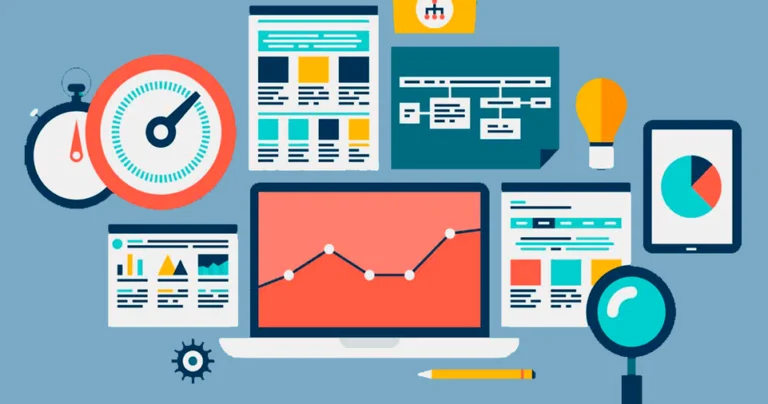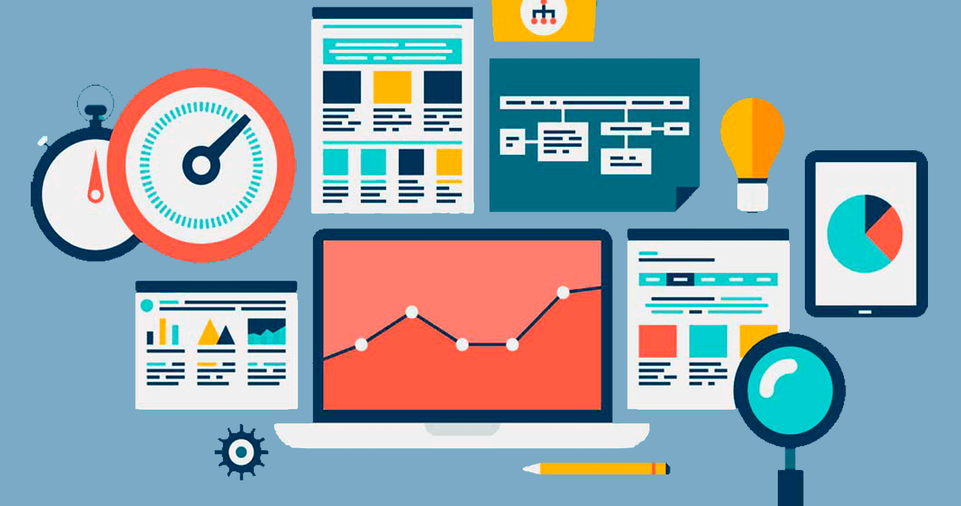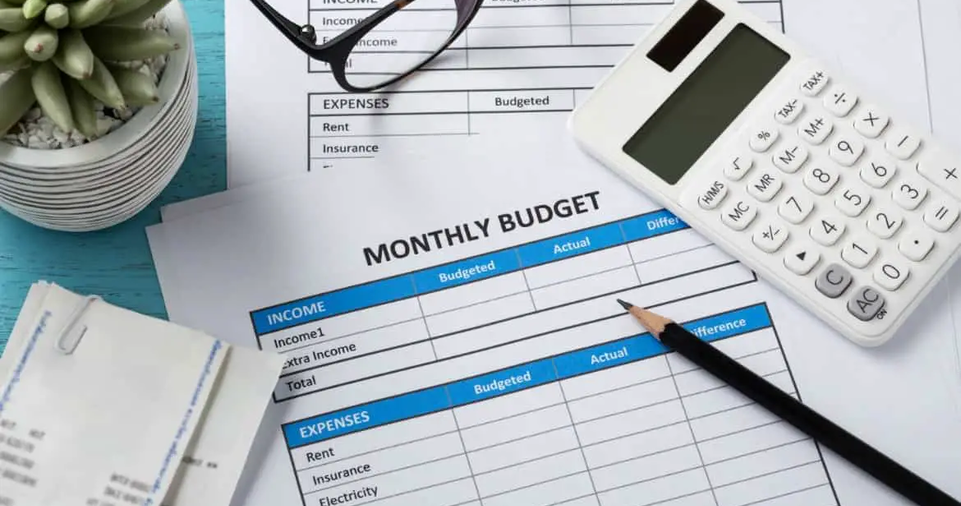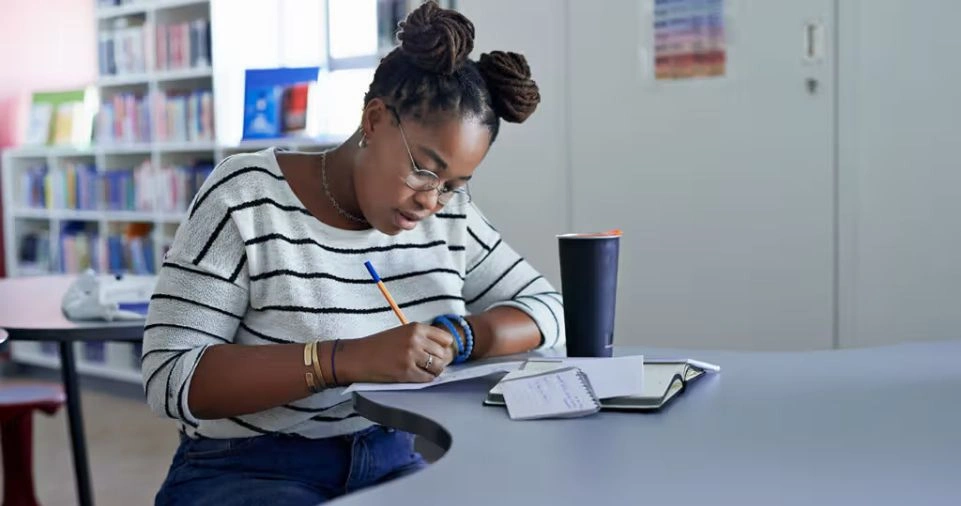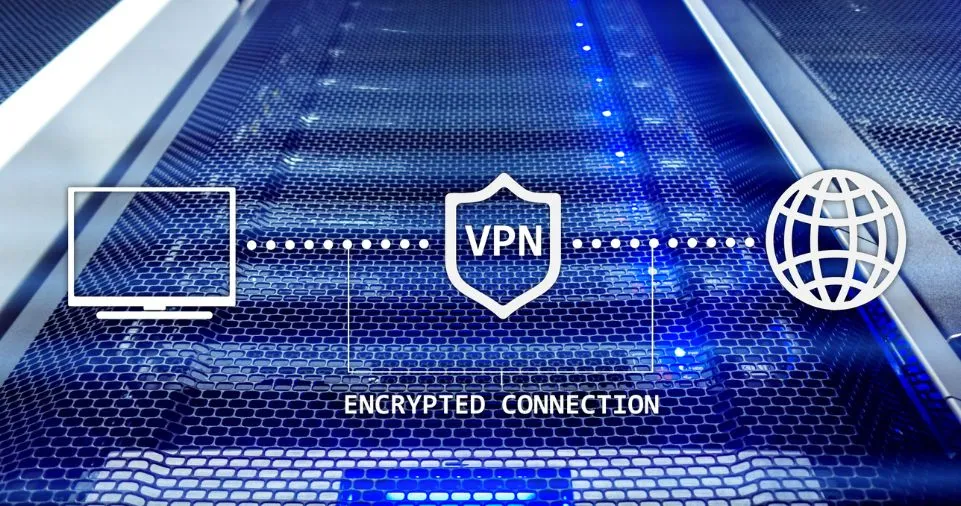Selecting the right project management software can feel overwhelming with the vast number of options available.
The right tool can enhance productivity, streamline collaboration, and keep your projects on track.
However, choosing software that aligns with your team’s needs requires careful consideration.
From small startups to large enterprises, every team has unique requirements when it comes to managing projects.
Some need a simple task-tracking tool, while others require a robust system with automation, resource management, and extensive integrations.
Understanding these needs will help you make an informed decision.
In this guide, we will explore the crucial aspects of selecting the right project management software, providing comprehensive insights into workflow considerations, software comparisons, integrations, security features, and real-world use cases.
By the end, you’ll be equipped with the knowledge to confidently choose a tool that will optimize efficiency and teamwork within your organization.
Understanding Your Team’s Needs
Identify Your Team’s Workflow
Before exploring different tools, analyze how your team works. Consider:
- Do you manage multiple projects simultaneously?
- Is your team remote, hybrid, or in-office?
- Do you need task automation or advanced reporting features?
- Are there dependencies that require complex workflow structures?
- Do you need a visual representation like Kanban boards or Gantt charts?
- Do team members need real-time collaboration or asynchronous task tracking?
Assess Key Features Required
While different teams have different needs, here are some core features to look for:
- Task Management: Assign, track, and prioritize tasks.
- Collaboration Tools: Messaging, file sharing, and discussion boards.
- Time Tracking: Monitor project timelines and workload distribution.
- Integration Capabilities: Connect with other tools like Slack, Google Drive, or Trello.
- Scalability: Ensure the software can grow with your team’s needs.
- Automation Features: Reduce repetitive tasks and streamline processes.
- Resource Management: Allocate team resources efficiently and prevent bottlenecks.
- Advanced Reporting: Gain insights into team productivity and project timelines.
Set a Budget
Some tools offer free versions with limited features, while others require a subscription. Consider:
- How much are you willing to spend?
- Does the tool’s pricing structure match your company size?
- Are there hidden costs for premium features?
- Do you need advanced features that come with higher-tier plans?
- Will the software’s pricing increase as your team expands?
Comparing Popular Project Management Tools
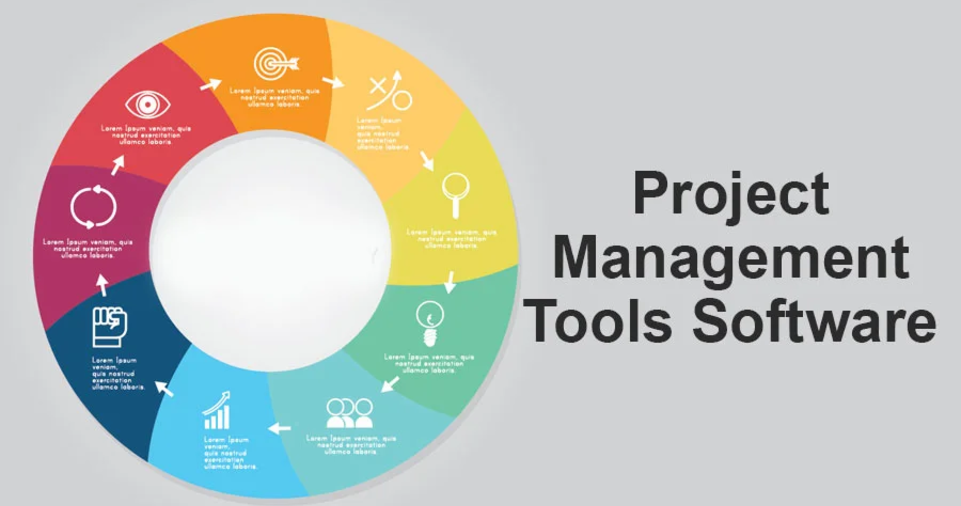
| Software | Best For | Key Features | Pricing |
|---|---|---|---|
| Trello | Small teams & freelancers | Kanban boards, task tracking | Free, Paid plans from $5/month |
| Asana | Mid-sized teams & growing businesses | Workflow automation, team dashboards | Free, Paid plans from $10.99/month |
| Monday.com | Large enterprises | Custom workflows, extensive integrations | Paid plans from $8/month/user |
| ClickUp | All-in-one solution | Task management, docs, goal tracking | Free, Paid plans from $5/month |
| Jira | Software development teams | Agile project management, bug tracking | Free for small teams, Paid from $7.50/user/month |
| Wrike | Enterprise-level management | Resource allocation, automation, reporting | Paid plans from $9.80/user/month |
| Basecamp | Remote teams | Simple project tracking, collaboration | Flat fee of $99/month |
| Smartsheet | Enterprise & construction teams | Spreadsheet-style project tracking | Paid plans from $7/user/month |
| Notion | Creative & flexible teams | Customizable workspace, notes, and tasks | Free, Paid plans from $4/month |
Evaluating Ease of Use & User Experience
Interface Simplicity
A complex tool can hinder productivity. Look for:
- An intuitive dashboard
- Easy navigation
- Drag-and-drop functionality
- Customizable templates
- Dark mode or UI customization options
Learning Curve
Some tools require extensive onboarding, while others are ready to use out of the box. Consider:
- Are tutorials and customer support available?
- Does the software require training for effective use?
- Are there online communities or forums for troubleshooting?
- Are there certification programs for power users?
Mobile & Cloud Accessibility
For teams working remotely, ensure the software supports:
- Mobile apps for on-the-go access
- Cloud-based storage for real-time updates
- Offline access to critical tasks
- Synchronization across multiple devices
ALSO READ:Egerp Panipat: Benefits, HR Processes, Services & More
Integration & Customization Options

Third-Party Integrations
Your software should sync with essential business tools such as:
- Google Workspace
- Microsoft Teams
- CRM and HR software
- Accounting tools like QuickBooks or Xero
- Development tools like GitHub and Bitbucket
Customizability
Ensure you can:
- Adjust workflows to match your team’s needs
- Create custom dashboards and reports
- Personalize notification settings
- Add API access for advanced integrations
Security & Compliance
Data Security Features
Look for software with:
- End-to-end encryption
- Role-based access controls
- Regular security updates
- Two-factor authentication
- Secure cloud storage and backups
Compliance with Regulations
If handling sensitive data, ensure compliance with:
- GDPR (General Data Protection Regulation)
- HIPAA (Health Insurance Portability and Accountability Act)
- ISO 27001 certification
- SOC 2 compliance
Real-World Use Cases
Case Study 1: Small Marketing Team Adopts Trello
A 5-person marketing team needed a simple tool to manage campaigns. They chose Trello for its:
- Easy-to-use Kanban boards
- Integration with Slack for quick updates
- Free tier that met their basic needs
Case Study 2: Large Enterprise Uses Monday.com
A multinational company required advanced project tracking. Monday.com helped with:
- Custom workflow automation
- Cross-department collaboration
- Advanced reporting for project insights
Case Study 3: Agile Development Team Uses Jira
A software company needed an agile-friendly tool. Jira provided:
- Sprint planning and backlog management
- Bug tracking and issue resolution
- Seamless GitHub integration
Case Study 4: Construction Firm Utilizes Smartsheet
A construction company needed a project tracking tool that worked well in spreadsheets. Smartsheet allowed them to:
- Manage tasks in a familiar format
- Automate data entry and updates
- Collaborate across multiple job sites
Conclusion
Choosing the best project management software involves understanding your team’s workflow, comparing key features, and evaluating user experience. By testing tools, seeking team feedback, and ensuring proper integrations, you can find the perfect fit for your needs.