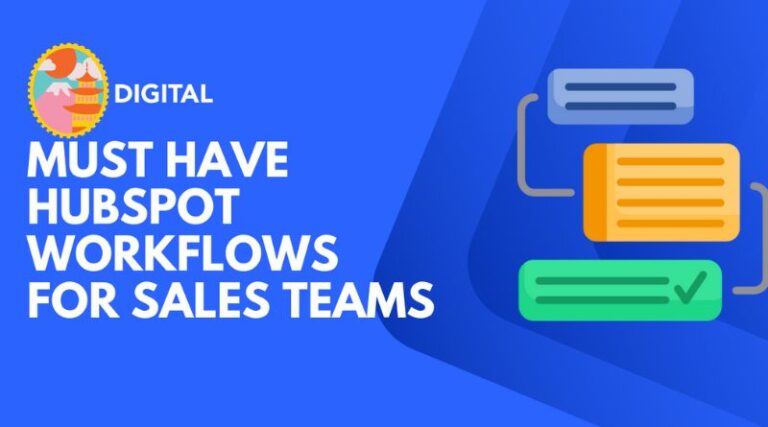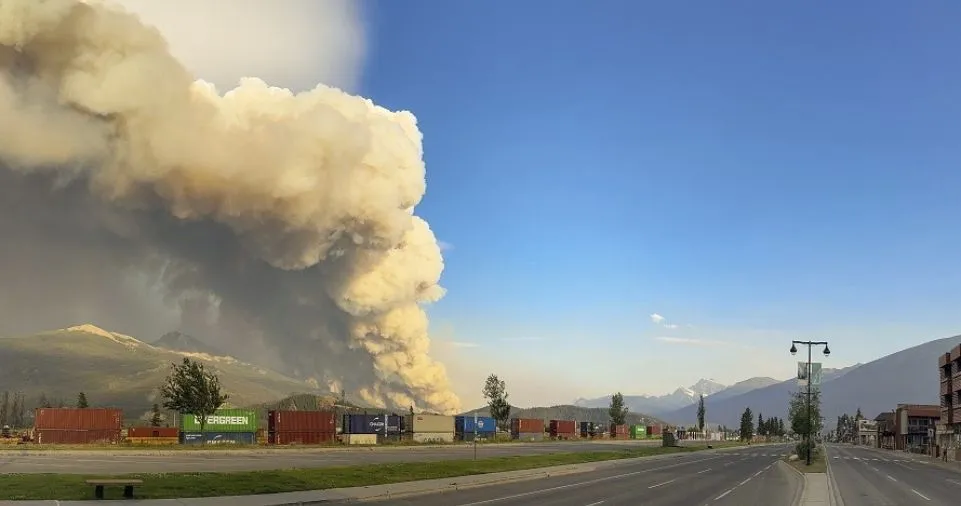In order to make sure that your sales and marketing automation is effective, Hubspot workflows are essential. Although there are many ways to implement your Hubspot automation, we figured it would be beneficial to share some of the most popular workflows.
Let’s quickly review some of the best practices before moving on to the actual workflows to scale your sales team.
Few General Hubspot Workflow Tips To Keep In Mind When Building Your Automation
Always Ensure That Contact Owners Based Workflows Are Grouped Under Hubspot Teams
Numerous workflows involving contact owners are frequently used. The best way to group users under the appropriate teams is to use the Hubspot teams feature, which will help you future-proof your workflows and prevent you from having to make changes to them whenever a team member joins or leaves.
If you haven’t already, create your teams by going to Settings >> Users & Team >> Teams.
Keep in mind that you can only add any user to one primary team. BDRs are typically added as primary members of any new teams you create for them in Hubspot.
You will have separate teams for BDRs and Senior Reps in this way. Some businesses may divide their sales force according to territory or account size.
There should be an automated task to quickly add new or departing employees to the appropriate teams within Hubspot.
This allows you to run hundreds of workflows without having to manually edit each one’s contact owner settings. The next time the workflows inside of Hubspot are triggered, the team members’ logic will be applied.
Bonus: 5 Important Hubspot CRM Sales Tips
Consider Re-enrolment Triggers & Merge Enrolment Of Hubspot Workflows
When you want a contact or a deal to go through a process more than once, re-enrollment triggers in Hubspot are essential. Now, bear in mind that not every trigger qualifies for re-enrollment.
To see if your triggers can be automatically registered into the workflow each time the criterion is met, go to your triggers tab and click on re-enrollment.
Merge enrollment is another another critical parameter to bear in mind while configuring processes in Hubspot. In essence, this asks if you want the process to be started whenever two or more contacts are merged.
You may occasionally wish to enable this option in the process settings depending on the circumstance. When setting up workflows for your company, you typically do not need to turn this option on.
Re-enrollment triggers are especially helpful when you want to implement specific organizational global workflows regardless of whether a lead is registered in the system or not.
For instance, send an alert each time a lead with a score of 100 or higher fills out a specific form. Turning on re-enrollment will ensure that your sales leadership is informed of all leads, even if they have already been through the workflow, and that the sales team is informed.
Keep a company-wide workflow log to quickly reference any given Hubspot workflow
If you don’t log your workflows or organize them into different folders, they can quickly get out of hand. We frequently audit sizable Hubspot accounts where the workflows are disorganized.
We start by entering each one, standardizing the naming, and logging the actions taken by each workflow.
This frequently results in us finding several workflows that are somewhat redundant. These workflows are simple to combine as part of the audit.
The important thing is to consistently update the workflow log so that any new hires on your Hubspot marketing team can quickly refer to all of the workflows for guidance.
After going over some general advice, let’s demonstrate the five Hubspot workflows that every business needs.
Hubspot Workflow 1: Slack Notification Of Every Time A Qualified Lead Comes In For Your Sales Managers
Despite Hubspot’s email and internal notification features, we advise pushing all of your new leads into a Slack channel. Find out first what qualifies as a sales-qualified lead (SQL) for your company. Perhaps it’s a leader with a high lead score who asked for a demo. SQL varies from business to business.
Anyway, once you are aware of the moment a lead qualifies for sales, you ought to dedicate a Slack channel to it. Include all sales executives and managers in this channel.
Make a workflow that starts when a lead turns into SQL. Make sure to link Hubspot to Slack and create a notification for the action.
Use the action as a send notification and workflow trigger in Hubspot for anything that is deemed sales-ready. Your sales managers will receive an immediate alert when a new sales-qualified lead is received in this way. Because it has a single lead channel, this system functions significantly better than email notifications. Keep the channel solely for incoming notifications, and talk about sales on a different channel.
Hubspot Workflow 2: Demo No-Show Personalized Email Sequences To Rebook Them
Just a quick disclaimer that you need Hubspot Sales Hub enterprise to trigger sequences from workflows before I get into this workflow.
If you don’t have Sales Hub Enterprise, you’ll have to use Hubspot’s standard email marketing system to send the email and won’t be able to tailor it to the contact owner.
You must make sure two essential conditions are in place for this workflow to function properly:
A sales sequence that uses the dynamic meeting link in Hubspot and dynamic signature. Remember that you can add just 1 email in the sequence for a quick post-demo no-show follow-up.
You should already have a disposition/lead status that the sales team selects when the meeting outcome is a show. Usually some like “Demo No Show” work fine.
Triggering sequences customized by every sales rep based on particular dispositions.
Now that you have these two parts in place, the workflow is a basic lead status disposition trigger for “demo no show” and the action will be to start a sequence (which you have already prepared before) (which you have already created earlier).
A common rule of thumb is to keep re-enrollment on for this workflow. This is because you may have leads that come in months later for a demo and not show up. HubSpot will continue to deliver the sequenced emails after re-enrollment.
Lastly, in order to accurately assess how effective this workflow is, make sure that your salespeople have free time slots on their respective calendars.
Have a look at a procedure for demo no-shows and the outcomes it produced in terms of re-engaging certain prospects.
Hubspot Workflow 3: Contact Lead Source To A Custom Deal Lead Source Workflow
With this technique, we can create intricate dynamic dashboards with a lot less difficulty. If you are familiar with Hubspot reporting, you are aware that not all reports can be altered dynamically using dashboard filters.
Single-object reports often function well with dashboard filters. However, they might not operate dynamically if you are creating custom reports that include multiple objects.
In light of this foresight, we believe it is a good idea to duplicate the lead source or the UTM source for all of your deals. Make sure your contacts have a lead source field that is already filled out. For each incoming lead, the lead source should be filled in.
One property from your contact needs to be copied to a property in your deal card when you create a deal, which can be based on another workflow or manually entered.
Be sure to execute the procedure for any active deals that match the trigger once you are finished. All legacy workflows will be upgraded in this way.
Hubspot Workflow 4: Creating SMS outreach as soon as someone revisits important pages like the pricing page.
You can also use an efficient process to engage prospects by sending them a customized SMS message each time they visit a crucial page.
You must ensure that your dialer is linked with Hubspot processes in order to deliver text messages. It’s really simple to construct this workflow and increase sales engagement if your dialer supports Hubspot workflow connectors.
Here’s how this workflow works:
We’re going to leverage certain page visits as the primary trigger for the action.
To further refine the process, you may even apply other criteria like lead score or days since last contact, depending on your sales team.
Use only the send SMS action to do the activity, and a text will be sent to the contact owner.
Including a failsafe for contacts without contact owners in this procedure is a smart idea. If a contact owner cannot be located, first choose a new contact owner before sending the SMS.
Hubspot Workflow 5: Call Tasks For Leads That Your Sales Team Could Not Connect With
For virtually all sales leaders and managers, this procedure is absolutely essential. When correctly used by your sales team, Hubspot tasks may be a potent tool.
The first thing you should do is establish a specific task queue. All of the tasks that arrive from your workflow should be placed in this queue.
A disposition/lead status of the “Call Attempt 1 or Call No Answer 1” type typically serves as the trigger for this workflow. You can make call tasks for the action the following day. If your next day in Hubspot is a Saturday, it will be sent to your following working day by default. Ask your sales manager to monitor the sales team’s queue once the workflow is operational and hold them responsible for the follow-ups.