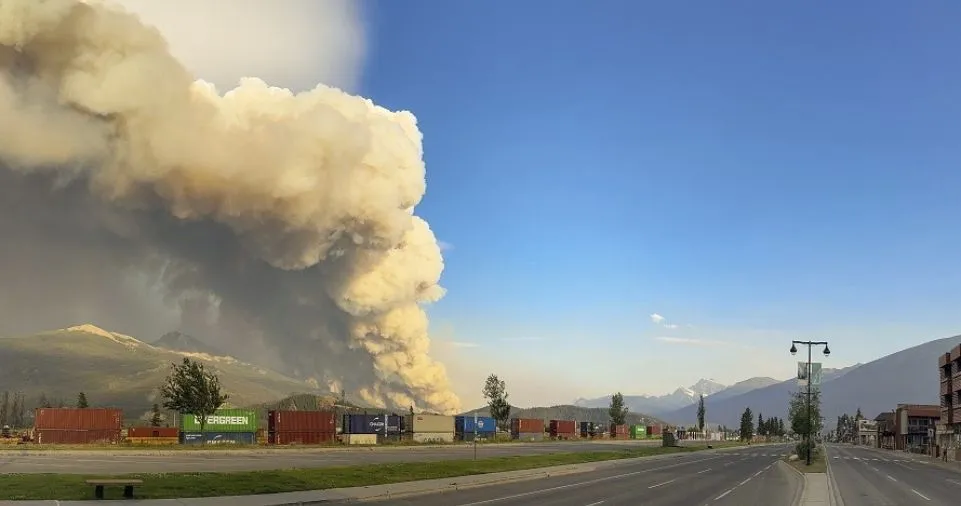Are you grappling with the challenges of managing your Facebook business presence effectively? Juggling multiple pages, ad accounts, and team members can be overwhelming, often resulting in missed opportunities and reduced efficiency. Fortunately, you’re not alone in this struggle, and we’re here to help you tackle these issues with our ultimate guide to Facebook Business Manager.
We understand the critical role Facebook plays in promoting and growing your business. That’s why we’re committed to providing a comprehensive solution that simplifies your experience and optimizes your results. In this guide, we’ll cover the key features and best practices of Facebook Business Manager, empowering you to manage your pages, ads, and team members with ease.
It’s time to address the pain points associated with Facebook business management and unlock the full potential of this powerful marketing platform. Let’s dive into Facebook Business Manager and revolutionize the way you manage your online presence.
Understanding Facebook Business Manager
What is Facebook Business Manager?
Facebook Business Manager is a centralized platform designed to help you efficiently manage your company’s presence on Facebook. By consolidating essential tools and features into a user-friendly interface, this powerful hub streamlines the process of overseeing multiple pages, ad accounts, and team members, making it an indispensable resource for your Facebook business operations.
Why use Facebook Business Manager?
Using Facebook Business Manager offers numerous benefits, with efficiency being paramount. By bringing all your Facebook business assets under one roof, you can easily track performance, control access, and allocate resources. This not only saves time but also ensures a consistent brand presence across different pages and ad campaigns. Additionally, Facebook Business Manager provides advanced security features to safeguard sensitive information and protect your business from unauthorized access.
Read More: 5 Pieces of Data You Must Collect Before Attraction to Your Clients
Setting up your Facebook Business Manager account
To get started with Facebook Business Manager, follow these simple steps:
- Visit business.facebook.com and click “Create Account.”
- Log in using your personal Facebook account credentials.
- Enter your business name, your name, and your business email address.
- Complete the on-screen prompts to finish setting up your account.
- Once your account is set up, you can begin adding and managing your business assets.
Managing Pages and Ad Accounts
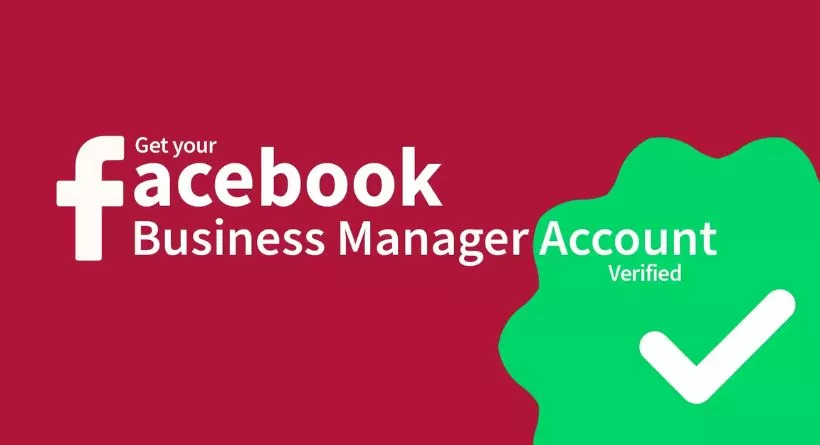
Adding and organizing pages
To add a page to your Facebook Business Manager, go to the “Pages” tab and click “Add.” You can either “Request Access to a Page” or “Create a New Page.” Organize your pages by creating “Page Groups,” which allow you to categorize pages based on their purpose or target audience.
Creating and managing ad accounts
To create an ad account, navigate to the “Ad Accounts” tab and click “Add.” Choose either “Request Access to an Ad Account” or “Create a New Ad Account.” Assign an account name, billing information, and time zone. Once your ad account is set up, you can create, monitor, and optimize your ad campaigns.
Assigning roles and permissions
Facebook Business Manager enables you to assign specific roles and permissions to your team members. To do so, visit the “People” tab, select the team member, and click “Assign Assets.” Choose the asset (page or ad account) and assign the appropriate role, such as Admin or Editor.
Read More: The Awesome Guide To Business Development Management 2023
Collaborating with Your Team
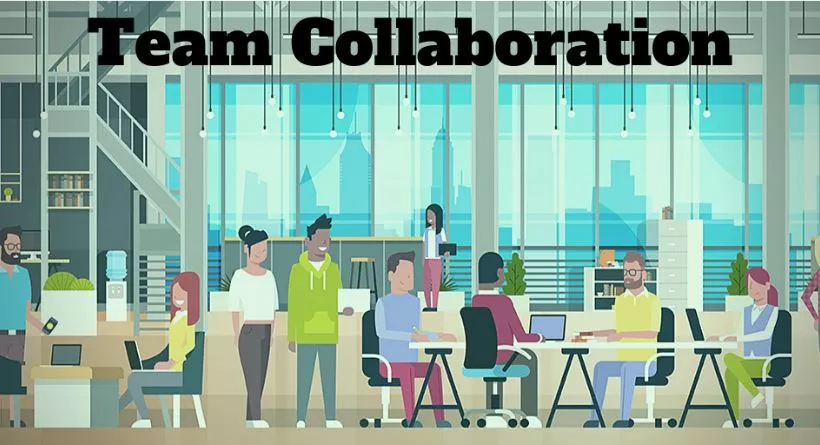
Inviting team members to Facebook Business Manager
To invite team members, go to the “People” tab and click “Add.” Enter their email address, and select the assets they should access. Assign the appropriate roles and permissions, then click “Send Invitation.
Setting up access and permissions
Ensure each team member has the right level of access by assigning appropriate roles and permissions. This will streamline workflow and protect sensitive information. You can edit or remove access at any time by navigating to the “People” tab and selecting the team member.
Managing notifications and communication
Facebook Business Manager allows you to customize notifications for each team member. Go to “Settings,” then “Notifications,” and select the types of updates each person should receive. This ensures that everyone stays informed and engaged without being overwhelmed by irrelevant information.
Utilizing Facebook Business Manager Tools
Facebook Ads Manager
Facebook Ads Manager is an essential tool within Facebook Business Manager, allowing you to create, manage, and optimize ad campaigns. It provides a comprehensive overview of your campaigns’ performance and offers robust targeting options to ensure your ads reach the right audience. Experiment with different ad formats and placements to maximize results.
Facebook Insights
Facebook Insights is a powerful analytics tool that helps you understand your audience and gauge your page’s performance. Access valuable data such as post reach, engagement rates, and audience demographics. Use this information to create more targeted content and improve your overall Facebook business strategy.
Creative Hub
Creative Hub, another valuable feature of Facebook Business Manager, is a collaborative space for creating and testing ad creatives. Mock up ad ideas, experiment with different formats, and share your concepts with team members for feedback. This tool helps streamline the creative process and ensures you produce compelling ads that resonate with your audience.
Commerce Manager
For businesses selling products online, Commerce Manager is an indispensable tool. It integrates with Facebook Business Manager to manage your Facebook Shop, product catalog, and orders. Use this tool to expand your online presence, reach a larger audience, and boost sales.
Read More: BEST SMALL BUSINESS GRANTS IN 2023
Best Practices for Facebook Business Manager
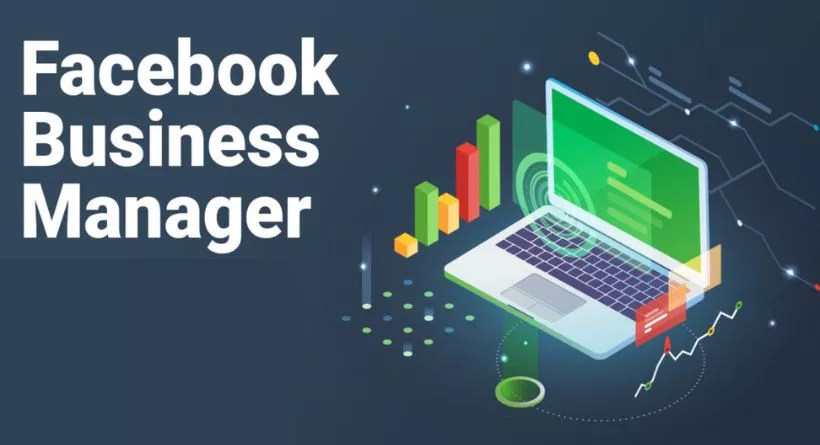
Maintaining security and privacy
To protect your business assets, ensure you follow best practices for security and privacy. Use two-factor authentication, limit access to sensitive information, and assign appropriate roles and permissions to team members. Regularly monitor and update user access to maintain security.
Streamlining your workflow
Optimize your workflow within Facebook Business Manager by organizing your pages and ad accounts, inviting team members, and setting up access and permissions. Leverage the various tools and features available to improve efficiency, automate tasks, and save time.
Staying up-to-date with Facebook’s updates and changes
Facebook continuously evolves, so staying current with updates and changes is crucial. Regularly review the platform’s updates, adapt your strategies accordingly, and capitalize on new features to stay ahead of the competition.
Conclusion
In conclusion, mastering Facebook Business Manager is essential for optimizing your business’s presence on the platform. From understanding its functionalities to utilizing its tools, such as Facebook Ads Manager, Insights, Creative Hub, and Commerce Manager, you’ll find everything you need to manage your pages and ad accounts effectively. Collaboration and communication with your team become seamless, while best practices ensure security and workflow efficiency. Embrace the tips and strategies discussed in this guide to harness the full potential of Facebook Business Manager and elevate your business’s success.