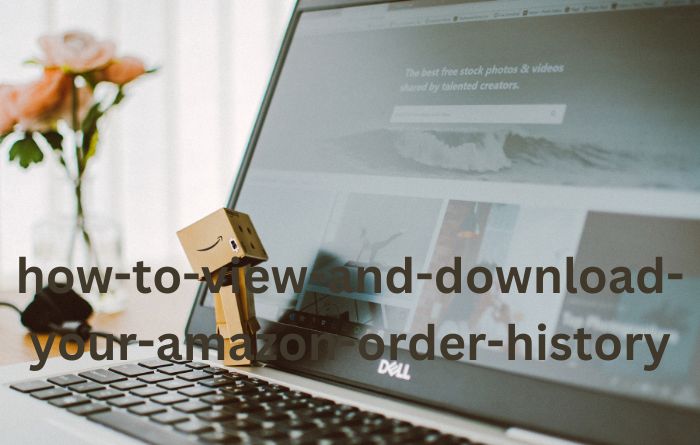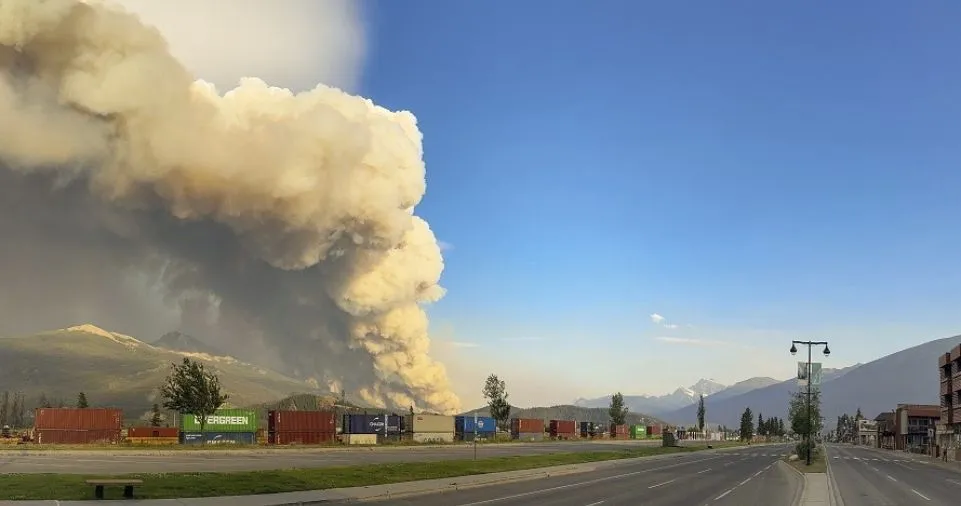You might want to look at your orders and earlier Amazon purchases if you’re a frequent Amazon consumer. You might purchase items that are paid for by your employer or that you divide with housemates.
Whatever the situation, downloading your Amazon order history is simple. You may view orders as well as goods, refunds, and returns. Additionally, you can choose the dates or browse a few brief reports.
View Your Amazon Order History
To obtain your purchase history, you must currently access your account settings on the Amazon website, not the mobile app. Consequently, go to Amazon.com and log into your Amazon account.
- Click Accounts & Lists in the top right corner, just below your name.
Choosing Account from the drop-down menu.
- Select Download Order Reports from the area labelled Ordering and Shopping Preferences.
You might want to bookmark the report page if you want to frequently visit this location to get reports.
Employ a quick set option
You may find a box with Quick Set Options in the top portion of the website, Request Order History Report.
With these reports, you may quickly review information from the previous month, the previous 30 days, the previous year, and the current year. Reports marked with an asterisk may take longer to process.
- When you choose a report, the fields on the left will automatically fill in.
- Items have access to the Quick Set Options by default. Changing the Report Type is necessary if you want orders, returns, or refunds.
- You can omit the Report Name.
- Choose Request Report
Construct a report on the order history
You can create a custom report to show products, orders, returns, or refunds for a specified time period.
- From the drop-down list at the top section of the page, select the Report Type.
- Add the start and end dates. You have the option to choose Use Today for the end date.
- You can omit the Report Name.
- Choose Request a Report.
Your report has been requested and is being worked on, according to a brief notice that you’ll see. Additionally, the Request Status section and Your Reports at the bottom of the website both display the report’s current status in real time.
When your report is ready, you will receive an email at the address associated with your Amazon account. In order to avoid waiting for the report and take care of other matters, simply check your email for the notification.
Get a copy of your Amazon order history
When your report is prepared, you will receive an email with links to both download the report right away and access all of your reports.
The report is downloaded to your default Downloads folder when you click the email’s download link, which launches your browser.
Select the Download button to the right of the report while viewing your reports on Amazon.com. then open it by going to your Downloads folder.
See a report of your Amazon order history
The report is presented as a CSV file by default. Open it in Microsoft Excel, Apple Numbers, or any spreadsheet programme on your computer for the best display.
You’ll see several pieces of information in the file, depending on the report type you select. The reports may contain the following fundamental information: order ID, order date, shipment date, item title, product category, ASIN/ISBN, seller, shipping name and address, and quantity.
Along with the information mentioned above, you will additionally see the following details for each report type:
- The following information is provided for each item: condition (new, used), list price per unit, purchase price per unit, carrier name and tracking number, subtotals, and totals.
- Orders and Shipments: Subtotals and Totals, Shipping Charge, Payment Method, Promotions, Tax Charged, Order Status, Carrier Name, and Tracking Number
- Returns: Date of return and reason for return
If you intend to share, email, or further review the report in the future, make sure you save it first. You can also redownload the file by going back to the Amazon Reports page.
How to view your Amazon order history
Your Amazon order history report used to be simple to download. Customers who made support requests on Reddit and Amazon forums claimed that the order option vanished in 2020. Customer service at Amazon was contacted by a user called Kimberly who inquired as to why she was unable to get her weekly order history report.
Although she claims to have finally received a response from Amazon, it still didn’t explain why user accounts don’t have the order history option. “We apologise for the inconvenience,” was the response she received. The Order History Report tool is no longer supported.
In other words, the instrument was taken away, but there was no obvious reason why. not from the response from customer service, at least.
We were unable to use the Order History Report function when we first started writing this article. But there is good news: It appears that the tool is now accessible. To get your entire Amazon order history as a spreadsheet, click here or the icon below.
READ YOUR ORDER HISTORY REPORT DOWNLOAD
The tool is really simple to use. As follows: From the drop-down menu, choose the report type, then enter the start date, end date, and report name. If you do not have a normal or Prime account, the procedure may appear slightly different. These actions should be taken if you have a business account.
For Amazon Prime Business customers, follow these steps to create an order history report:
Open Your Account’s Order History Reports section.
After choosing the report type from the drop-down menu, enter the report name, start date, and end date.
Select “Request Report”
You’ll be notified by email once the report is finished. Click Download under Order History Reports to get the report.
The report contains the PO number, the name of the requisitioner, the order number, the status of the order, the buyer’s name, the name of the approver (if any), the group name (if any), and additional order information.
Consider reading: Fake reviews abound on Amazon, eBay, and Walmart.
Of course, keep in mind the grievances earlier customers had regarding their inability to make use of this tool. You should have a backup strategy in place in case something were to happen to the Order History Report feature. Maintain these tactics in your back pocket.